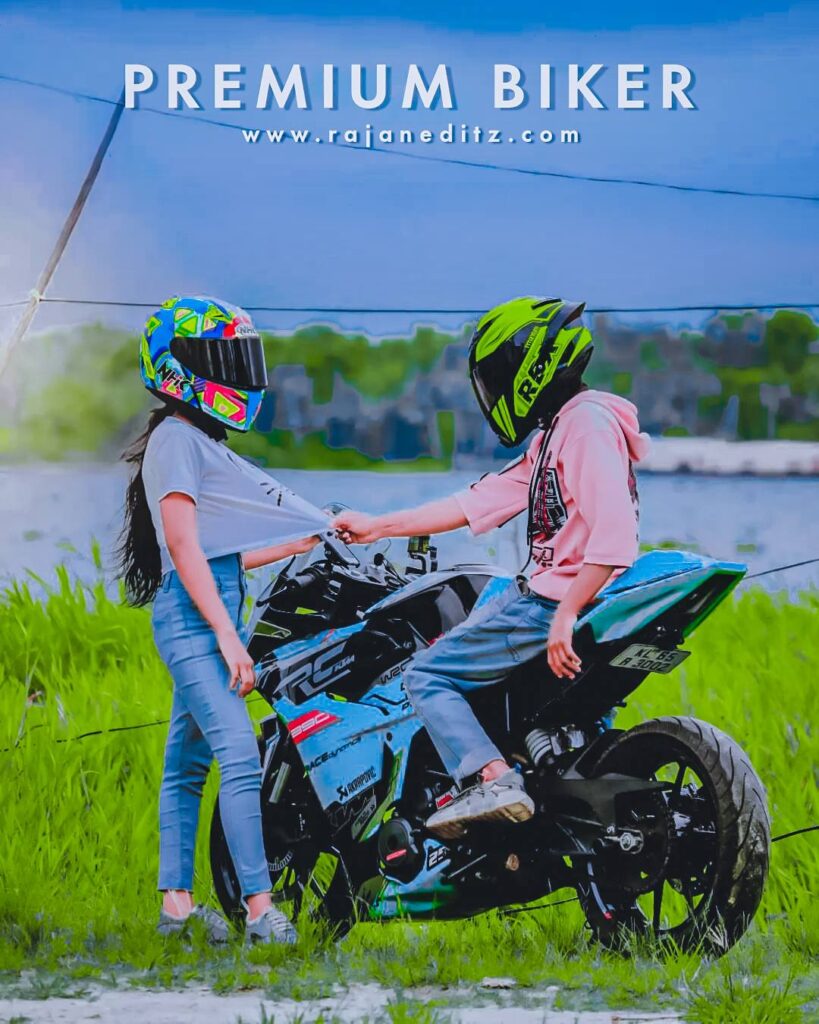Hello brother, how are you all, my name is Rajan and I am the editor of the company and have an experience of about 5 years. Using this experience, I have prepared some lightroom presets for you. Which you can download for free. These presets are always given to you for free. By downloading which you can also make your photo colorful. So in today’s article I have brought for you all Cyan and orange preset lightroom. By doing that, you can do any of your photos in red color. Which would be quite surprising to see.
Requirements for Adobe Lightroom Mobile Application
Mobile Android Version Must be Android Kitkat (4.0) or Above Version.
Mobile Must Contain At least 1GB of RAM.
Minimum Free Storage of 4GB in your Mobile.
You Should Install Latest Version of Lightroom Mobile from Playstore.
As you all know lightroom is considered to be the best color grading software so far in color grading history, but it stands with photoshop camera raw filter equally. As you know camera raw filter can’t be used in our mobile phones so Adobe has blessed us with this Lightroom Mobile Version.
Lightroom Presets is a kind of pack. You can copy the settings and paste them on any of your photos. With which you can color any of your normal photos. Using these presets, you can make even the worst photos look great.

Import Notice: Please Don’t Use Right-Click and Choose “Save Picture as….” Because you will save the preview-size file. Which defiantly not a right way to save. Means you will got only preview pictures not any presets, So only press Download Now button for download any presets in this site.
How to Install Presets in Mobile Lightroom App?
First of all you have to download this preset and save it in your phone memory.
After that you have to open Lightroom and from there you have to add your raw files.
After that you have to open the presets
Then you will find three dots above, from where you have to copy the presetkey setting.
After copying the setting, you have to add your jpeg file.
After that you have to paste it on your jpeg file.
And now your photo is ready.
Download Cyan and orange preset lightroom :-
To download click on the download button given below.
Now you will have your drive.
After that open Presets. Now you will see an arrow above.
Clicking on the arrow will download the preset
- Top 300+ Lightroom Presets Download In One Click
- Top 100+ Lightroom Presets Free Download In One Click
- Iphone 15 Pro Max Lightroom Mobile Preset For Editing 2024
- Top 350+ Instagram Viral Lightroom Presets Download In One Click
- Biker Premium Lightroom Preset Free Download
- Lightroom Aqua And Orange Preset Download Free
- Dark Tones Lightroom Presets Download In One Click – Rajaneditz
- Best biker presets lightroom free download
- 1000+ Lightroom Presets Pack Download In One Click – Rajan editz
- 150+ Dark Tone Lightroom Xmp Presets | Lightroom Black Tone Presets
- Blue And Red Lightroom Presets | Blue Lightroom Presets Free Download
- Moody Black Lightroom Preset | Dark Moody Lightroom Presets Free Download