New Hypic Cinematic Ai Photo Editing Prompts – Friends, if you are an editor and you are still stuck in these background changes etc. Brother, this is how you change the background. This is how you do it. Then you are in the wrong place. You should do something that people like. Like you can see in this article. I am going to tell you about the trend edit of today’s time. Which will be hypic eye editing and you know hypics. It edits photos very amazingly. You can also do amazing editing like this. We will get an idea to see in the thumbnail. You are also going to create such photos with AI. Yours will also be ready with the same result. I will explain it to you step by step.
New Hypic Cinematic Ai Photo Editing Prompts
Yes, as I talked about editing, you will be taught AI editing here. This edit will be quite different, in this edit you will see that here we can edit it in different ways with the hypic application because they feel like it. Yes, something different is happening in today’s time. Here, if you see, we use AI expand in this. For that we need a prompt. We have given it here in this article. You can use it by copying any of these grams. How will you do it if you want to learn and before that you will have to edit your photo a little before taking your photo to hypic. I am also telling you how to do that further.

PROMPT – “Misty green hills with vibrant pink flowers in the foreground, a stone pathway, and fog rolling over the mountains, creating a serene and dreamy atmosphere.”

"A dreamy mountain landscape at sunset with pink-blossomed trees, misty peaks in the background, and vibrant pink flowers in the foreground. The scene has warm golden light filtering through the trees, creating a peaceful and magical atmosphere."

colour full mountain with red and white flowers tree
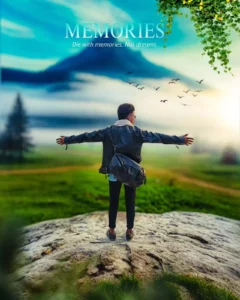
cinematic background and fog mountain grass, stone around the person softly blurry distance a field
First Edit Your Photo In Lightroom
So first of all, if you have any photo and you want to edit it with hypic, then the process will be told in this article. Before that, open your photo in Lightroom application because this application is the best for color grading. Whatever color you want here, whatever adjustment you want, do it on your photo first because if you add it after editing, you will not get such a good result. We fix this thing beforehand and it is possible. If you like it again, then you can add it there again and edit it again. If I tell you the easiest way, how can you do it.
Here you will see the option of auto in adjust. If you click on it, it will automatically adjust. If you feel that the photo has become a little too dark, you have to increase the exposure etc. a little there. Then you will get the option of auto in color also. From there also you can make it auto. If you want, you have to make some adjustments here and there. You will get an idea.
How To Use Prompts In Hypic
So how to use it in hypic? First of all, copy the prompt we gave you. What you have to do is to do it. This is going to be your first task. Then when you open it, add a photo there. Now whatever you have exported from Lightroom, you will also add that. After that you will get the option of Adjust. If you click on it, you will get the option of Crop there. From where you crop your photo and make it smaller. Go there and crop the photo.
Now you just have to keep your body in it. So that whatever will be generated in it more than your body. That will be a different background and then below you will get the option of I Expand. Click on it and you have to paste it there. You will paste the front. Then after that you will get the option of Generate. Your image will be generated in a new way.
Conclusion
And in this way you can generate a new photo of yours which will be very good. Here in the article we have given many prompts. Show many images. You can get ideas from them. You can also generate the same kind of image.



